After relying on the search box in Windows 7 to launch programs for
so long, I was baffled with how to work Windows 8. More specifically,
how the hell do I launch regedit without a proper start menu? I sat
there thinking (for approximately five seconds) when it hit me: it may
be crude but let’s use the Run command. This guide shows you how to do that, if you are confused.
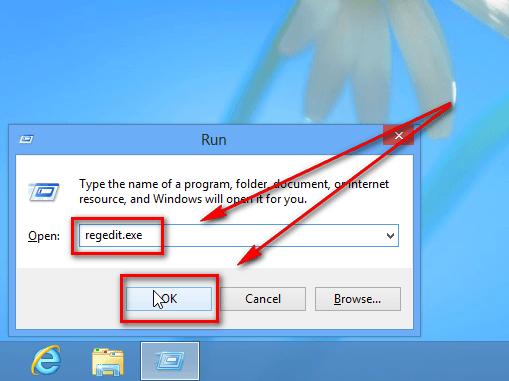
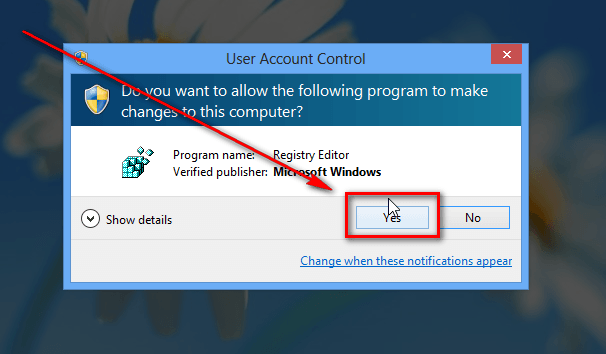

If you like this Post. Please comment on this.
How to run regedit in Windows 8
To open regedit in Windows 8, do the following:- Press Win [Windows key] + R on your keyboard. This can be done either while at Windows 8 Start menu/Metro screen or on Windows 8 desktop.
- At the dialog box that pops open, type “regedit.exe” (without the quotes) and hit “OK”:
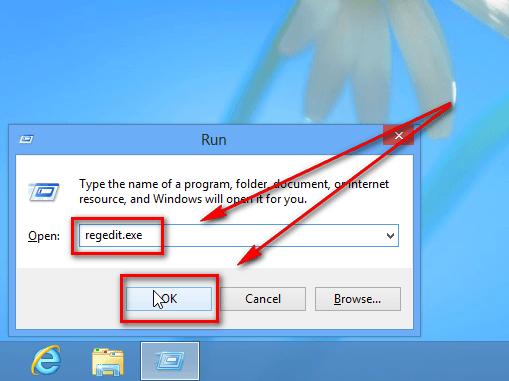
- Once you hit “OK”, Windows UAC will prompt you to confirm you want to open Register Editor — hit “Yes”:
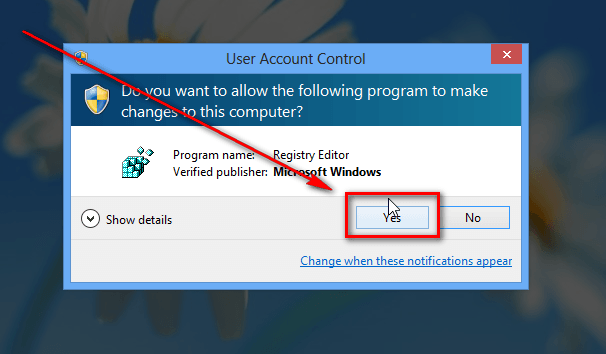
- Done. Registry Editor should now be open:

Conclusion
That was easy. Just remember — don’t make unnecessary changes via Registry Editor least you have to format your computer to fix your bonehead mistakes.If you like this Post. Please comment on this.














Hi, thank you for writing such an wonderful post, your tips has helped me a lot. If you want to stay away from spam email then, use fake email address. Click here to get the list
ReplyDeleteThank you for writing such an wonderful post about fake email sending process. If you want to know BBest fake email address generator websites and apps then visit my website.
ReplyDelete